Description
Kelsey – The InDesign Field Guide Level 2 Classic
What if you could design exactly what you need for your business, right when you need it done, and with the confidence that would make Beyoncé do a double take?
- without having to hire a designer for every little graphic or idea that needs designing
- without waiting to fit into a designer’s schedule when you need to make sales yesterday
- without feeling meh about your design skills and wishing they looked more profesh
- without ugly-crying your way through vague tutorials or never-ending search results
You totally can with the one tool you’ve been avoiding: Adobe InDesign
Good news, my Internet friend. I predict you’ll fall so in love with Adobe InDesign, that you’ll put a ring on it by the end of this page scroll.
BUT FIRST, AN EMBARRASSING STORY.
When I was a rookie freelancer, I was asked by a client to design a full printed book, cover to cover, using Adobe InDesign. I took the job, but had one big problem.
I had never opened InDesign in my life. Like, never clicked that little pink icon ever, ever, EVER.
I spent hours upon hours upon hours designing this book, page by page, trying to learn InDesign as I went. I had no idea what styles or master pages were — the two most time-saving features of InDesign — and laid out every single page manually, one at a time.
I finally made it to the end of the book and felt super proud of myself for figuring it out.
Except I had one step left, and thanks to a rookie mistake, I royally screwed up the entire project.
I was prepping the file for print and accidentally turned ALL the text to outlines, saved my file, and closed it. And then I panicked. I realized my mistake right away, but there was no un-doing it.
If you don’t realize my mistake, here it is: converting text to outlines makes the text uneditable. Since I had accidentally saved my file with the text outlined, I would never be able to go back and edit any text in the entire book. I had basically flushed all those hours of work right down the toilet.
Long story short, I never found a solution, and ended up hacking my way through 6 more editions of the book over the next few years. I re-typed entire pages by hand in order to change one small word. I felt so unprofessional every time I had to explain to a printer that no, I didn’t have the original, editable file.
I was embarrassed to have made such a silly mistake, and I vowed never to let InDesign get the best of me again.
Since that horror story, I’ve been working with InDesign nearly every day on a wide variety of projects for tons of clients, big and small. I’ve quickly realized how many other creatives aren’t comfortable using InDesign — for lots of reasons . . .
- you feel like you’re missing out on a big pocket of projects because you don’t know the program needed to create them, and you’re embarrassed that you haven’t been able to figure it out yet
- you’re scared to open the software, thinking you’ll make a costly mistake like I did
- you’re overwhelmed by the tools, buttons, icons, menus, and ALL THE THINGS you see when you open InDesign
- you’ve messed around in InDesign for fun, but you’re not confident enough to take on real projects that require it
Whatever the reason for keeping InDesign buried deep in your computer, I want to help you bring it back to the surface and see what an impact it can have in your business. I want you to avoid making costly and embarrassing mistakes like I did, so I’m opening my playbook and teaching you everything I know about the program.
I personally know the value of having a working knowledge of InDesign in my arsenal. It’s helped me land jobs, book clients, create my own passive income digital products, and design anything I need for my business — all with the confidence that I know what I’m doing.
What EXACTLY is covered in this course?
THE COURSE IS COMPLETELY SELF-PACED.
SOME BINGE IT ALL IN A WEEK, OTHERS TAKE IT SLOW OVER 4-6 WEEKS.
Lesson 1 — Logistics
+ Intro to InDesign — when to use each of the Adobe programs, plus basic terms + tools to be familiar with as you start using InDesign
+ Preparing Your Workflow — my personal systematic approach to working smarter in InDesign, especially for longer projects
+ File Setup — how to setup a new document, and a quick tour of the InDesign workspace and preferences
Lesson 2 — Pages
+ Page Setup — how to set up margins, bleed, grids & guides, a tour of the pages pane, adjusting your page count, and organizing your content
+ Master Pages — what master pages are, how they can streamline your workflow, how to setup + design on a master page and apply them to your project pages, working with automatic page numbering + sections, using bookmarks + other tools to navigate through your document faster
Lesson 3 — Typesetting
+ Text + Typefaces — how to create and properly flow text boxes across multiple pages, how to add in breaks to start organizing your content, basic typography terms and how they apply to InDesign, and how to properly choose typefaces for any project you work on
+ Characters — dive deep into the character pane and refining your text with custom features like OpenType, glyphs, and special characters
+ Paragraphs — the big world of paragraph settings, spacing, indents, lists, drop caps, adding borders + shading, and more – plus detailed typesetting standards used by real publishers
+ Styles — how to use character + paragraph styles to streamline your design process + help you work faster (seriously, these are going to change your life!)
+ Footnotes + Endnotes — how to create, format, and edit footnotes and endnotes with InDesign’s automated tools
+ Styling Demonstrations — this lesson includes 3 styling demo videos that each show me designing a different page in the guidebook from start to finish so you can see how all the tools you’ve learned so far come together and how I make design decisions on the fly
Lesson 4 — Objects
+ Shapes + Color — how to add new elements to your layout like shapes, lines, fill, and stroke; how to work with color + gradients and create your own swatches; how to apply special effects like drop shadows + gradient feathers in a tasteful way
+ Objects — shortcuts to align, arrange, group, copy, and transform objects to work more efficiently, plus working with InDesign’s new object styles tool and properties tool
+ Images + Files — how to add in photos or other images using the links pane, how InDesign integrates with Photoshop and Illustrator, text wrapping around images, adding in clickable links, which interactive tools are worth your time and which ones can be done faster elsewhere
+ Tables — how to use tables in your layout, my faster way to customize the look of tables, using table + cell styles, and how to design them tastefully for things like worksheets, pricing guides, planners, and more.
+ Styling Demonstrations — this lesson includes 5 styling demo videos that each show me designing a different page in the guidebook from start to finish so you can see how all the tools you’ve learned so far come together and how I make design decisions on the fly
Lesson 5 — Production
+ Finishing Your Workflow — what final workflow steps you need to take to proof and refine your document; how to use the preflight tool so nothing slips through the cracks
+ File Prep + Organization — how to organize your files and folders for an easy-to-navigate InDesign package that’s a breeze to edit later and pass on to clients + printers; standards for prepping your file for print and for on-screen use; and what other file types you can export from InDesign
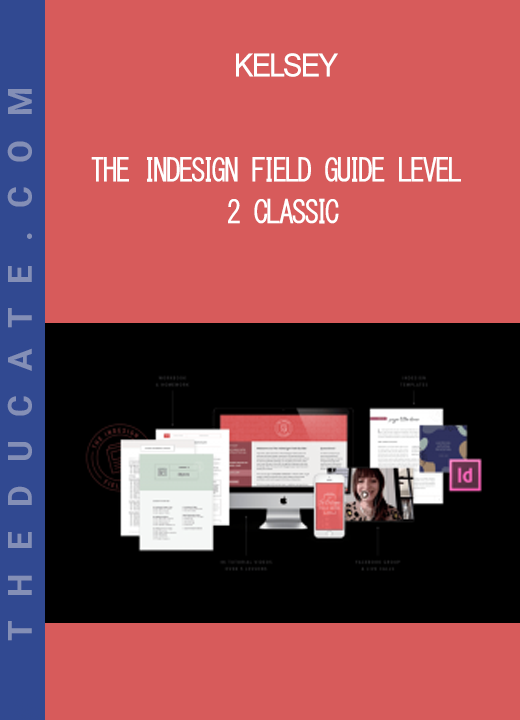
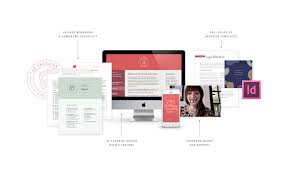

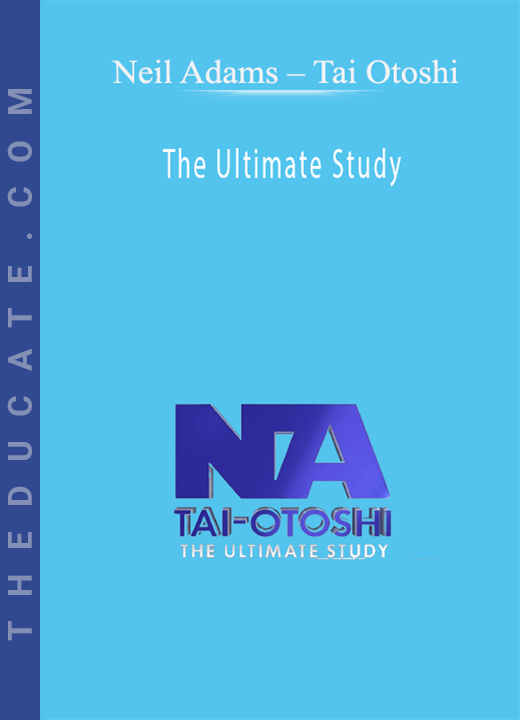
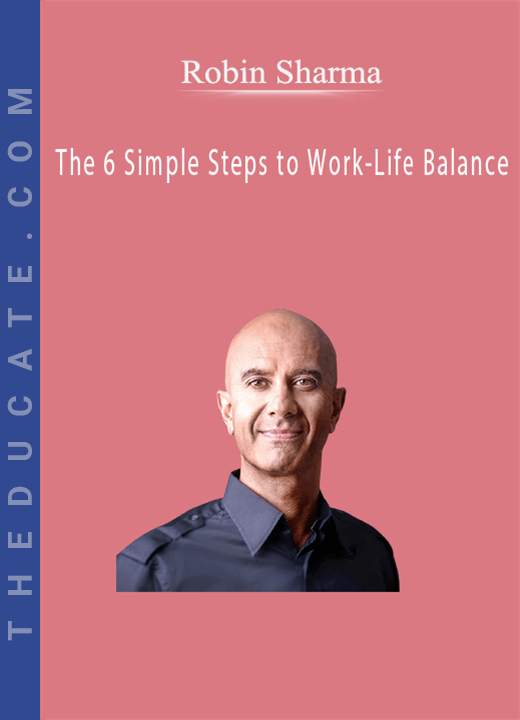
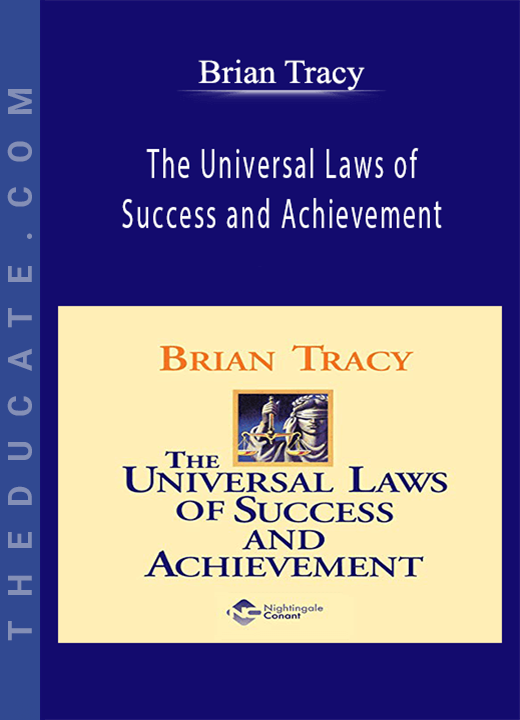
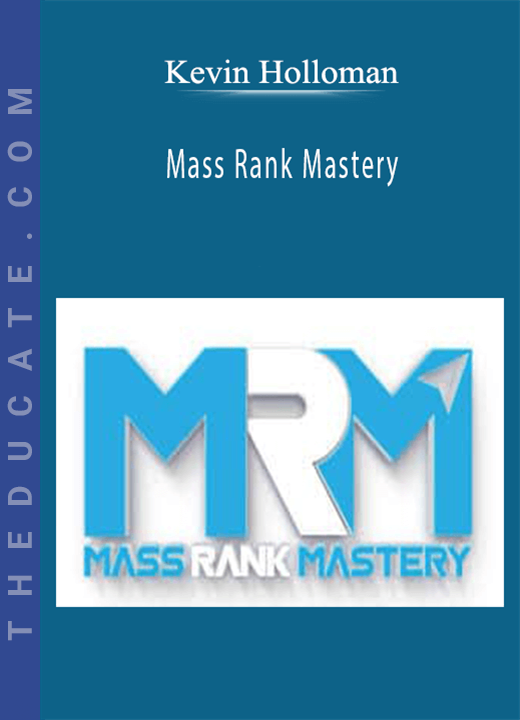
Reviews
There are no reviews yet.